Snippet
Microsoft 365 Copilot promises to boost productivity by automating repetitive tasks. It’s excellent in Word, Excel, Outlook, and Teams, but it struggles with creativity and complex requests. Its speed and customization are limited, making it useful for some, but not a perfect solution for everyone.
AI: Microsoft 365 Copilot Test: An Indispensable AI Assistant or Just Another Expensive Gadget?
Microsoft 365 Copilot arrived with big promises: boosting productivity by automating repetitive tasks. But does it really live up to expectations?
The idea of an AI assistant working behind the scenes to enhance productivity sounds very promising, but how does it perform in practice? After spending some time testing it, I can say that while some aspects impressed me, others left me skeptical, and some outright disappointed.
The pros: when Copilot does its job
One of the most appealing features is its seamless integration with Word, Excel, PowerPoint, Teams, Outlook, and SharePoint, covering a wide range of daily needs.
For example, in Word, Copilot can summarize documents, rewrite text smoothly, and suggest improvements, which can speed up the work for those overwhelmed by digital paperwork. However, it can sometimes be too formal. While this might be great for certain business functions, it’s less ideal for those wanting a more casual tone or needing to tailor it to a specific voice. This area still needs work.
In Excel, Copilot could be very helpful. Its data analysis capabilities are truly impressive: it creates pivot tables, suggests trends, and manages large datasets. Personally, I use Excel fairly well and never found Copilot’s pivots to be better than what I could do myself, so I ended up not using it.
On Outlook 365, Copilot proves to be a valuable assistant for those dealing with high volumes of emails, especially when it comes to long and complex threads. Copilot can quickly analyze lengthy conversations, summarize key points, and provide an overview of the most important messages. This solves one of the most common work problems: wasting time scrolling through threads and long email chains searching for critical information. Moreover, Copilot can suggest quick responses or follow-ups, optimizing email management and allowing users to respond promptly and efficiently. In this case, Copilot works well.

Copilot on Teams
One of the most useful integrations is with Teams. Copilot helps keep track of meetings by summarizing conversations and automatically noting decisions made and tasks assigned. How many times have you left a meeting with only half the necessary information? Copilot can help avoid these situations by quickly summarizing key discussions. It’s like having a personal stenographer but without the risk of them falling asleep during the more boring meetings.
However, this works only if everyone is using the same Microsoft 365 environment (within the same company domain). This is because Copilot has direct access to data and conversations within the 365 ecosystem. The limitations of its use across different tenants still need to be verified.
It’s important to note that Copilot is only integrated with Teams for now and nowhere else (at least as far as we know). Still, it’s worth trying, as the transcriptions can produce some confusing, amusing, and interesting quotes. Sometimes even useful ones.
Copilot and SharePoint: quick access to the right content
Another very useful feature is its integration with SharePoint. Copilot can search for specific documents within workspaces and present them without requiring a thousand clicks to find them.
Are you in the middle of a conversation on Teams and need last year’s report that no one can ever find? Copilot gives it a try—okay, it pulls it out, but not as quickly as you’d need in most cases.
The cons: where Copilot falls short
But not everything goes as smoothly as one might expect.
In PowerPoint, for example, the automatic slide generation can feel too rigid. Copilot is good at summarizing key points, but don’t expect creativity or particularly innovative visual solutions. If you’re looking for presentations that “wow,” you’ll probably still need to get hands-on. In short, Copilot does the “dirty work,” but the truly inspired part remains in our hands… for now.
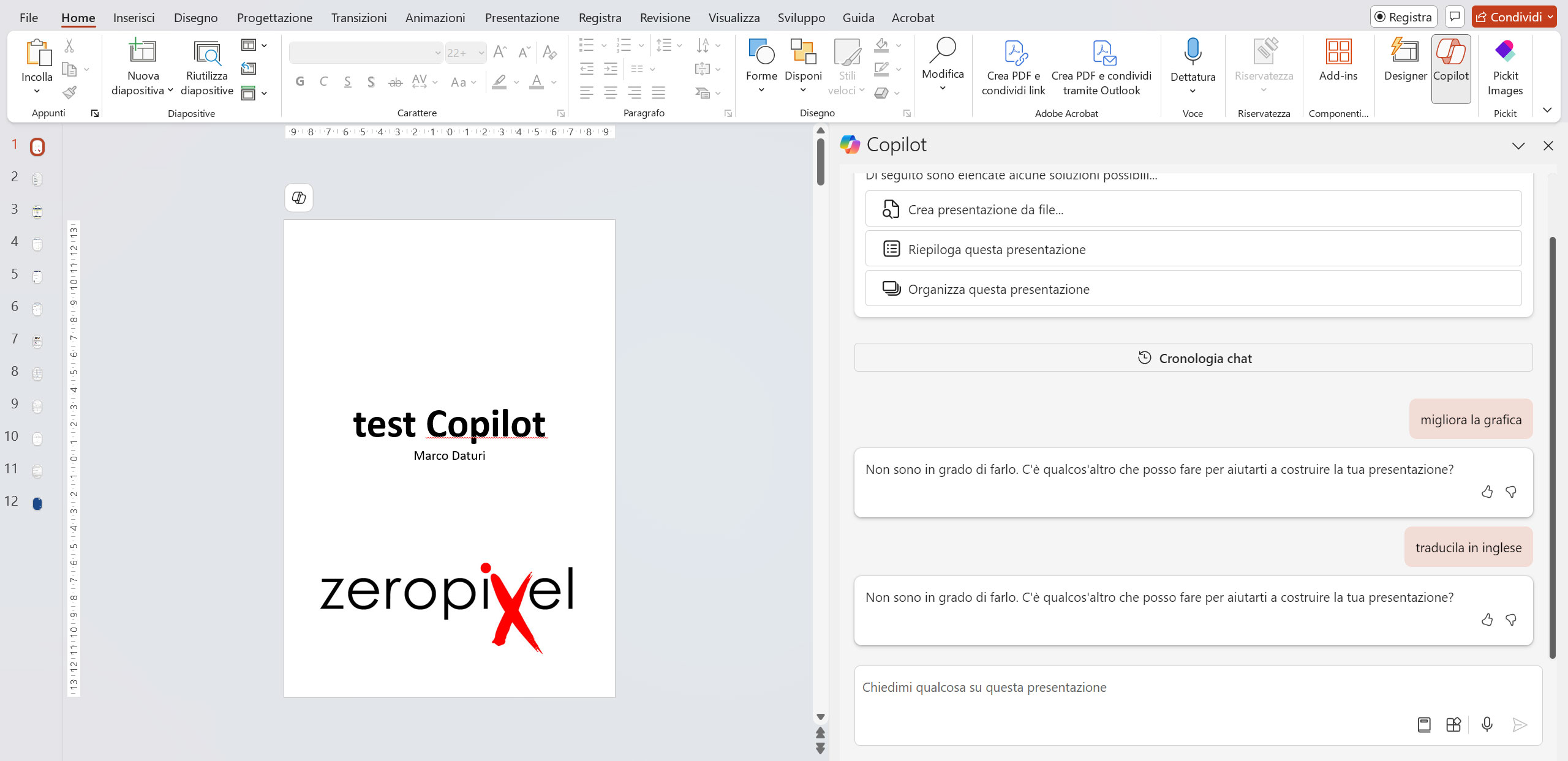
For the rest, it has rarely been useful to me.
Translation into English: it can’t do that.
Improving graphics: it can’t do that either.
… and what the heck?
Another critical point is its somewhat limited interaction with custom commands. If the task is clear and within its functions, Copilot does its job well. But when it comes to more complex or slightly out-of-the-box requests, our virtual friend might look confused, as if it’s saying: “You want me to do what?”
And then there’s the speed. Copilot can sometimes take too long to complete tasks, especially with very complex documents or datasets. I’m not saying we need to go back to the hourglasses of Windows 95, but a bit more speed wouldn’t hurt.
During use, I noticed several bugs that will surely be resolved, but for now, they can cause issues. For example, Copilot sometimes switches from Italian to English after a question and, while apologizing for the confusion, returns to answering the original query.
Comparison with ChatGPT: Copilot is much more limited
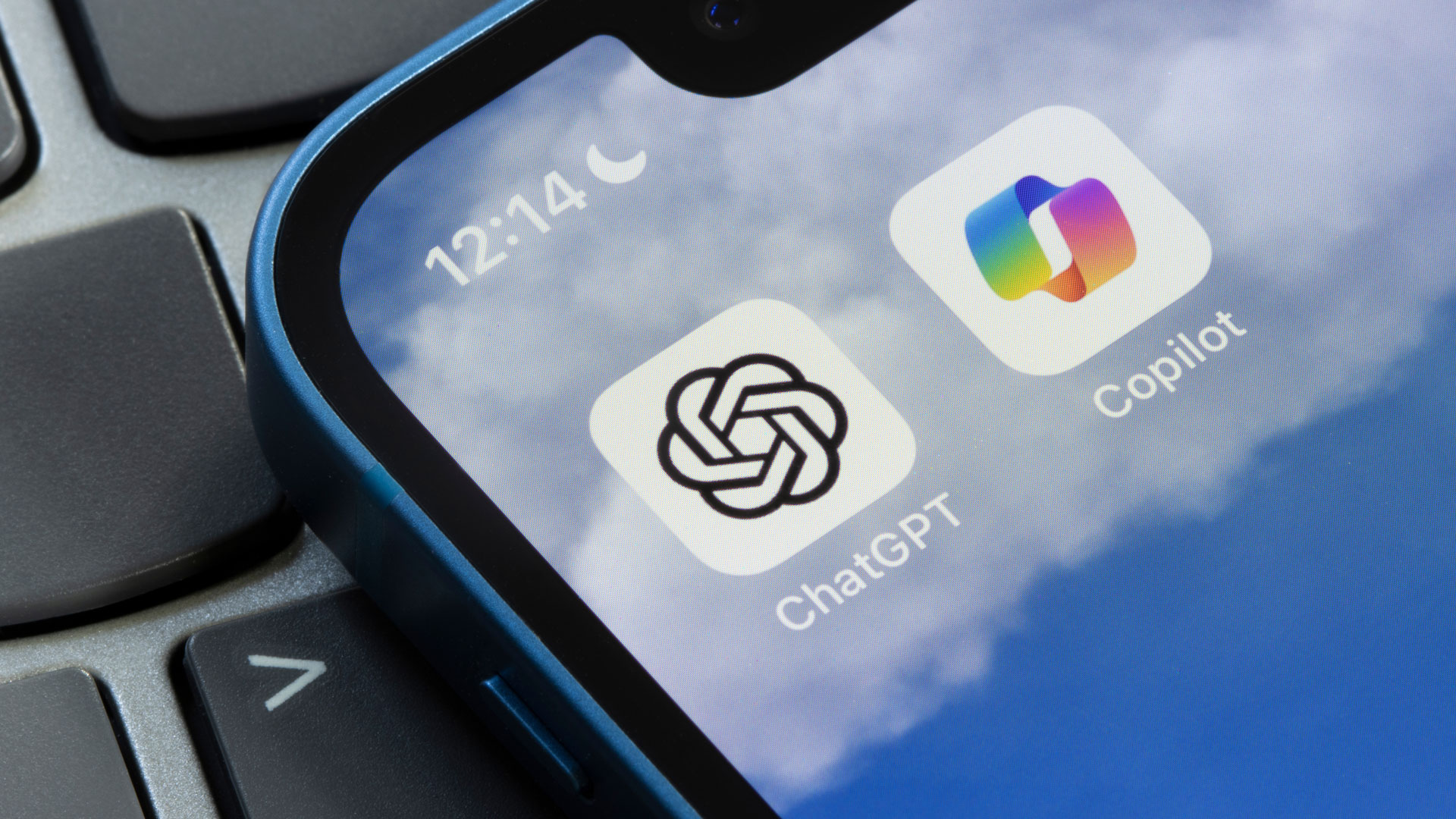
Microsoft 365 Copilot is based on a version of GPT; however, it seems less powerful or flexible than one might expect from GPT in other applications like ChatGPT. This can be attributed to several factors specific to Copilot’s integration in a business environment: it’s integrated into Microsoft 365, an ecosystem that must adhere to strict corporate security and privacy policies.
Copilot is designed to be a specialized tool for business tasks. This narrow focus on precise tasks makes it less flexible compared to a generic GPT model, which can respond to a broader range of complex requests. In other words, Copilot is optimized to do certain things well, but it doesn’t excel at creativity or flexibility like GPT does in other contexts.
Price and accessibility: is it worth it?
The idea of having an AI assistant is no longer science fiction, but it’s not cheap either. Copilot isn’t exactly affordable, and the question remains: is it worth the cost?
It depends. If you constantly work with large volumes of data or text and want to delegate some repetitive tasks, it might make sense. But if you only need light assistance or for occasional projects, the price might seem a bit high compared to the benefits.
Microsoft 365 Copilot is undoubtedly a good ally in many situations, but it’s not the perfect solution. It’s particularly effective in areas like data analysis and managing standardized texts, but it loses points in creativity and speed.
Let’s say if you need a copilot for the “autopilot” of your daily tasks, Copilot could do the job—once it’s optimized. But if you expect a copilot to also serve you coffee with just the right amount of sugar (better without) and maybe a splash of milk, well… you might be a bit disappointed.
